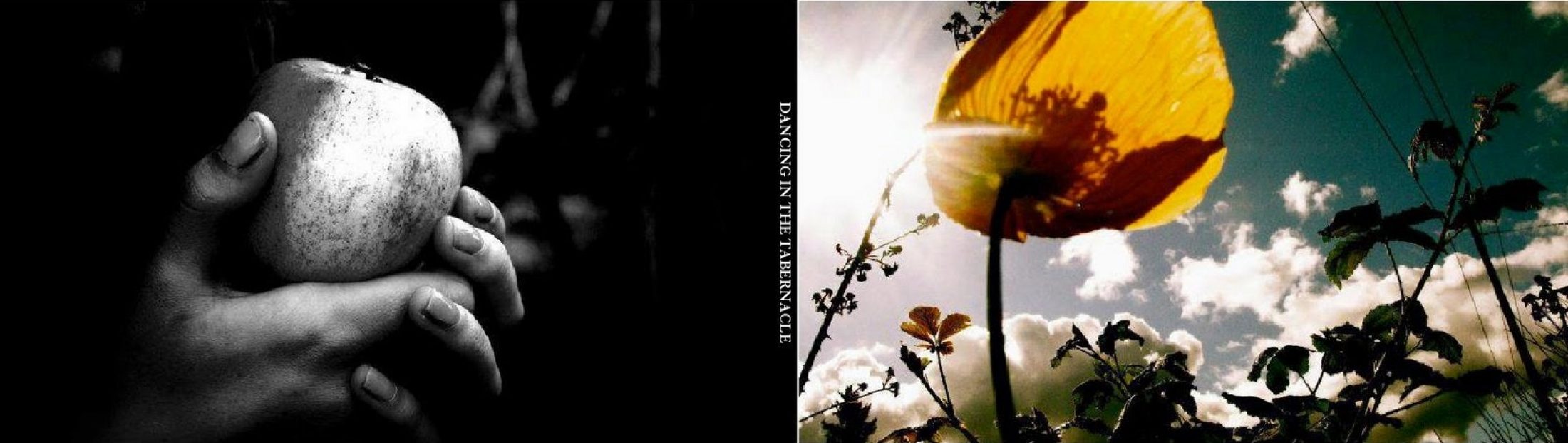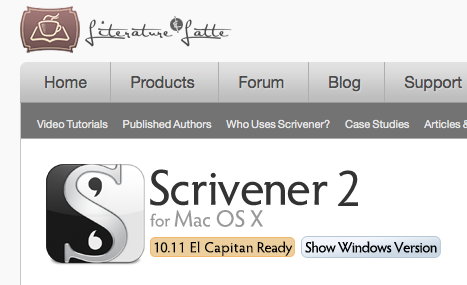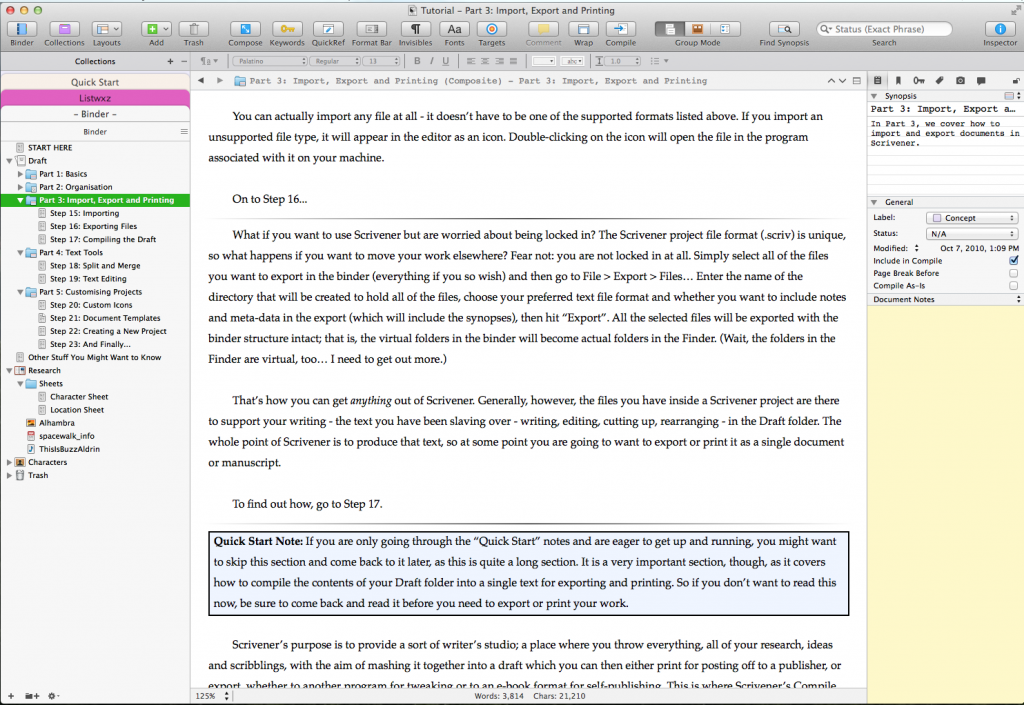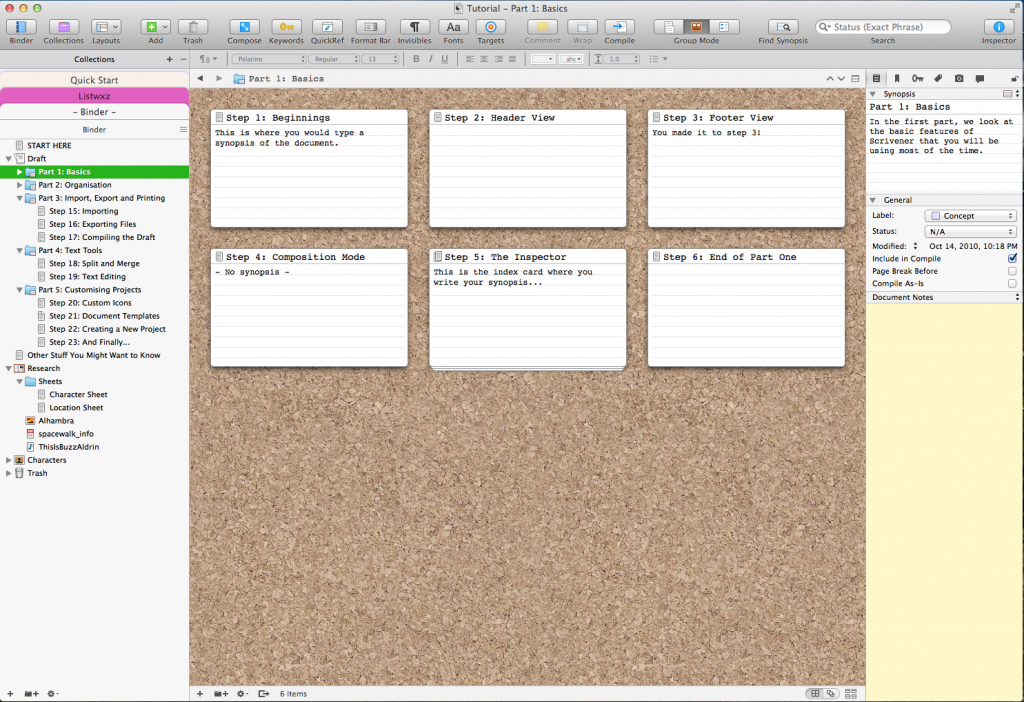A glowing review of writing software Scrivener, sold by Literature & Latte.
What took me so long? Lo, the years I have wasted, toiling in Microsoft Word…
I’ve been drinking the Microsoft Word Kool Aid. A gazillion years ago, when my pet Brontosaurus would give me a ride across Central Park to the East Side, I used a program called Word Perfect. I preferred it to Word. Word Perfect just worked better, more nimbly. But no, Word was the standard in publishing, so I switched to Word. Reluctantly, yes. But still, citing the demands of my profession, I made the transition. Womanfully, I learned the program and grew adept at it.
Some years later, I made the opposite switch, from absurdly complicated to unbelievably easy: I left behind my Windows PC and bought an iMac. I’ve never looked back. The Mac computer was blissfully, stupefyingly easy to use. It just worked right out of the box. With this experience in my wheelhouse, why didn’t I realize sooner that writing a 60,000+ word novel could be so much easier than the way Word makes the task?
A month ago, I was scrolling through Cult of Mac Deals and spied Scrivener on sale for a little under $20.
The low price piqued my interest, and since I was 15,000 words into a new novel–which is about where the sheer ponderous drudgery of Microsoft Word kicks in–and man oh man was I tired of pushing that rock up the hill–I risked the $20. I bought Scrivener.
That may have been the best $20 I ever spent. There are so many wonderful aspects to writing with Scrivener that I can’t name them all. I’ll just say, if you write long documents, novels, non-fiction texts, or a PhD dissertation, BUY SCRIVENER!! You’ll thank me.
Once I opened Scrivener, I was immediately taken by the binder, which groups all kinds of files together for easy reference. It means I can work horizontally and vertically, which lubricates and enhances my writing life. I can’t count the number of times I’ve been in Chapter 22 and had to remember a detail from Chapter 11, or was it Chapter 13? I’d have to search and scroll to figure it out.
In Scrivener, the binder holds the Manuscript, which is broken into Folders, which are my chapters, and inside the folders are Text files, which are scenes within the chapter. The folders and text files can be moved around with drag and drop. Files inside folders can also be moved around.
Best of all, there are different ways of viewing your folders and files. You can work within an individual file, just typing into the page. I like to write in Scrivenings mode, which shows all the files within a folder (or all the files in the manuscript) vertically. Here’s a screenshot from the extensive tutorial that comes with the program:
The Binder is visible on the left hand side of the screenshot. Notice it has three primary folders: Draft, Research, and Characters. The “Draft” is the manuscript with all its parts and steps, and only the files in it are compiled and then output into PDF’s or Word Documents or just about whatever form you want it in.
In my projects, I rename Draft to the name of the Novel. Instead of Parts, I have Chapters. And within each chapter I have a scene which I don’t number, I name with a tag for what’s happening in the scene: “Sarah argues with Scott”, “Babysitting”, “To the doctor’s office,” etc.
Naming my scenes this way makes it fast and easy to look up details when I need them, because I’m working both horizontally and vertically.
Notice in the screenshot above that Step 16 and Step 17, which are separate text files, are both visible and separated by a gray line. That’s because I took the screenshot in Scrivenings mode. Scrivenings combines individual documents into a single text for viewing and editing. You can work with the text files in a single folder, or you can group together a bunch of text files from several folders to work with–perhaps because those are all the scenes from one character’s p.o.v. or because those are the scenes in which a particular character shows up.
Here’s another screenshot in Corkboard mode:
In this screenshot of Corkboard mode, all the text files in the folder named Part 1: Basics are shown as index cards on a corkboard.
It just boggles my mind to be able to switch back and forth between Scrivenings and Corkboard! Can you imagine how delightful it makes plotting a novel????
There are a million wonderful features to this program, but I’ll just mention one more: the Research folder is facile and will accept just about any old thing you drag into it. So far, I’ve dragged in Mail messages, PDF’s, and Word documents. There’s a way to drag in Web pages but I haven’t used that yet because it hasn’t been necessary. But how sweet it is to have all my references grouped together in the Research folder for easy access…
One Caveat: this is a feature rich program and there is a learning curve. I spent the first few days watching Youtube video tutorials. Literature & Latte has some good ones. My favorite is called “Scrivener Bootcamp” by Jason Hough. I recommend that tutorial because it got me up to speed pretty quickly. I recommend investing the time in learning the program because you will reap vast rewards for doing so.
I’ve been able to write better, more easily and more cleanly, since acquiring and learning Scrivener. I also know, to the word, how many words I’ve written at a session, because there is a Target feature that allows me to set my target number of words for the day, and for the entire novel, and track the progress. Now I know for sure when I’ve written 383 words or 1672!
Scrivener is a terrific tool for writers. I give it 5 Traci Stars*****!